Step 1: Add a device
Please power on the air quality monitor H7 first and turn it on
After entering the app, click "+" on the top right of the home page to add a device, enter the network configuration page, and select the scan code sign. Scan the QR code on the product brochure
- According to the prompt, turn on the device distribution network
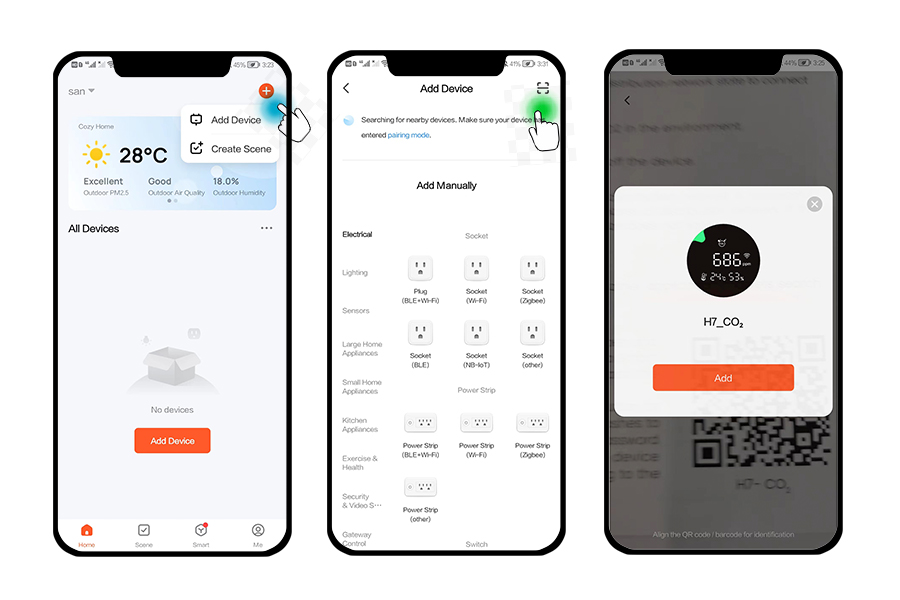
Step 2: Put the CO2 air quality monitor into the network configuration state
- Press and hold the top button of H7 for 5 seconds, when you hear a beep and a flashing wifi icon appears on the screen, the device successfully enters the network configuration state
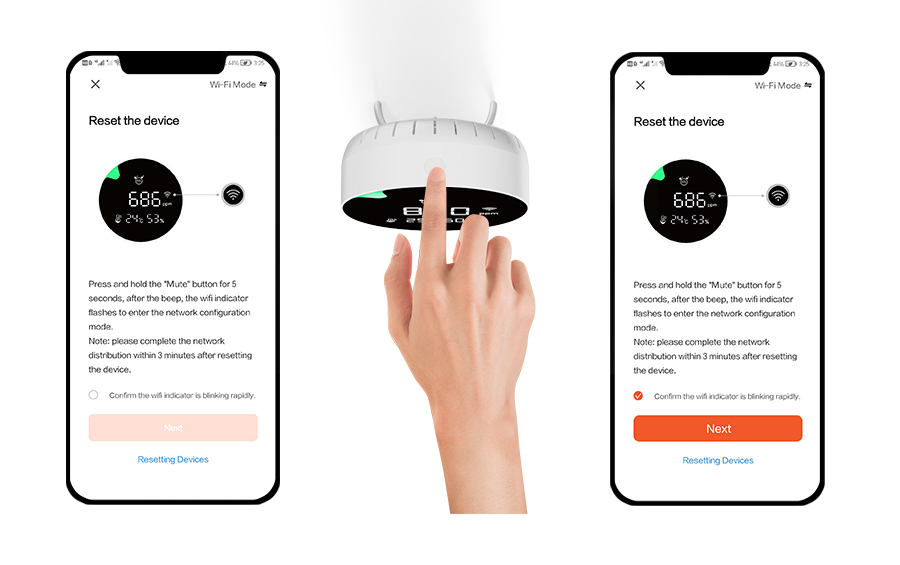
Step 3: Enter the wifi password
- Select the Wi-Fi that the device can connect to the Internet, enter the Wi-Fi password, and click "OK" to enter the network configuration process.
- Wait for a few seconds, it will display that the network configuration is successful.
- After the addition is successful, enter the air quality monitor H7 APP display page, you can see the indoor air quality anytime and anywhere, and the APP will also record the air quality value for one year.
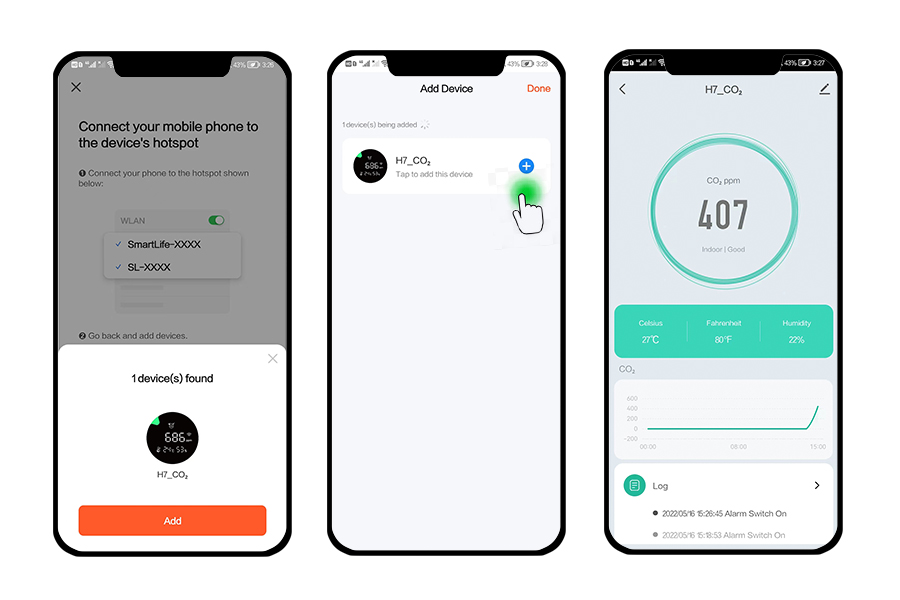
Troubleshoot the reasons for the unsuccessful connection:
- Make sure that the device is in the state of proxy distribution network
- Ensure that the mobile network and router network speed are stable
- Make sure the wifi password is entered correctly





















